So, I thought I’d share how to use an awesome little tool in Photoshop called “content aware”. I personally love it and use it for a wide range of touch ups for almost every session. It can save you a lot of time and is very easy to use. In a nutshell, you pick an area of the picture and content aware fills it in with missing content and/or covers up unseemly items that do not belong in the shot (such as a spotter’s hand or foot, baby’s pacifier, etc).
Here is an image from a recent newborn session. As you can see another background blanket is showing in the corner of the picture. So, I use content-aware.


1. First, I use a lasso tool and very roughly outline the pink area (I do not feather), like this:

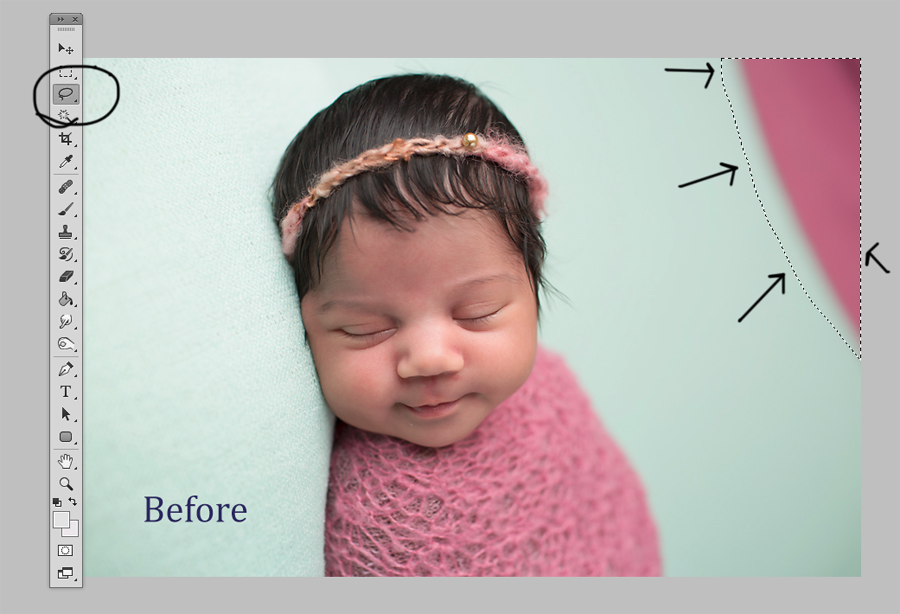
2. Then I pull up the “content aware” tool. You can go to edit->fill or press Shift+f5 (I usually remember shortcuts of all the common commands I use, so I do the latter).

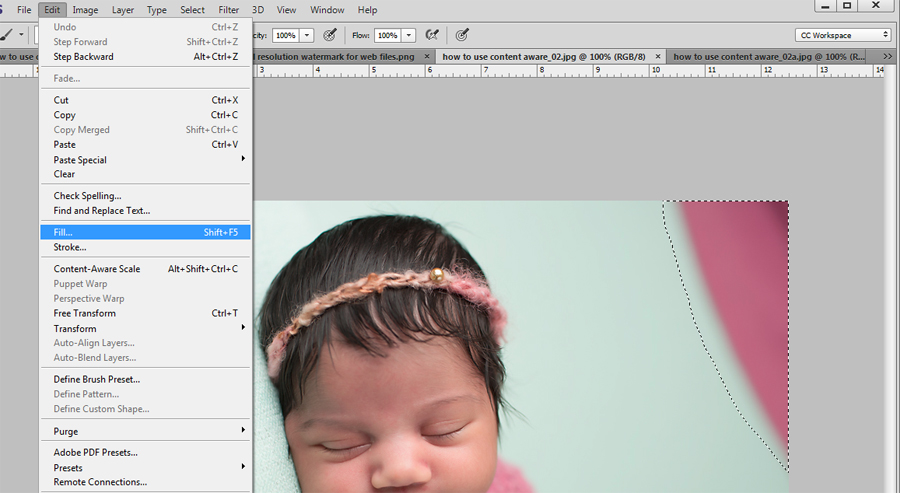
3. In the “fill” menu that opens up I use the “content aware” option, turn on “color adaptation” and use “normal” blending mode at 100% opacity.


4. All done. Takes about 10 seconds.


Another example (the gray in the screenshots is just the background in photoshop; oh, and also – since these are screenshots colors are a bit off):




Due to the “color adaptation” option, content aware works great as a way to extend seamless paper backgrounds that may have a bit of light/shading going on. As an added bonus, since “content aware” fills in parts of the picture using existing content, (unlike the method where you paint in the extension ) it does not create any extra banding when extending the seamless (if there is already banding in the picture, of course, it will show). Here is a before and after. I wanted to extend this picture’s width, so first I extended the “canvas” (the white areas are where I want to fill in), and then used a marquee tool to select the empty areas and fill them in using content aware.




I often use it to fill in gaps in backdrops, to extend patterned backdrops or floors, fill in foliage gaps (for outdoor images). For example, here is a quick background extension to cover up the clutter in the corner:




The applications of the “content aware” tool are endless! It works best with solid colors or repetitive or patterned floors or backdrops/backgrounds, but you can experiment and find that it works quite well in other situations. You will also find that in some cases it does not work at all (mostly, it is due to the fact that the software can’t tell the pattern you want to extend from other things in your picture, and then includes parts of these objects into the extended ‘filler’). Again – just experiment with it, and find out how it can best work for you!
So, to recap: (1) lasso tool, (2) Shift+F5 to pull up the content aware menu, hit OK and enjoy!
Hope you’ll find it handy, and I”d love to see some examples and hear some feedback!
